Hello friends, meeting you all after a long time. Hope you all are good.
So, in today's article I am going to tell you how to install Wireshark in Termux Android without root.
{tocify} $title={ Table of Contents }
What is Wireshark ?
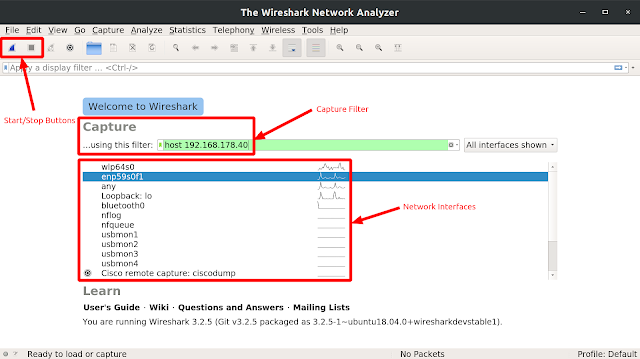 |
| Wireshark Interface Using Termux in Android |
Install Wireshark in Termux
apt update && apt upgrade -y
Read Also : Remove Error and Update Termux Error
Now run the following command in termux terminal :
pkg install x11-repo
Now, our Termux is ready for Wireshark installation. Install it by the following command :
apt install wireshark-gtk
Wait for the installation to be finished. It will take approx. 4 to 5 min to install Wireshark. It can take more depending on your internet speed .
Other Requirement
To install those tools, run the following command one-by-one :
pkg install xterm
apt install tigervnc
apt install tigervnc-viewer
In order for the GUI application to use display, you must set the environment variable with the command :
export DISPLAY=":1"
now the final step, we need to install a VNC viewer remote desktop application for android. VNC viewer will help us to run Wireshark in GUI mode. You can simply install the VNC viewer from Google Playstore.
{getButton} $text={Download VNC from Play Store} $icon={download} $color={Hex Color}
After successfully installing the VNC viewer. Open the VNC viewer application on your android device.
After opening the application click on + sign. You will see something like this in the below image:
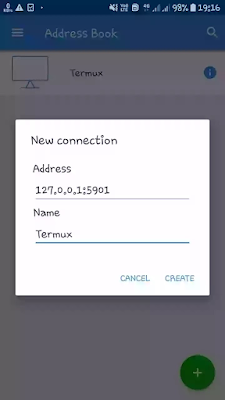 |
| Interface of VNC Viewer on Android |
wireshark-gtk
Hence we have successfully installed and run Wireshark on Termux without any kind of error.
To run the Wireshark again simply open Termux and type the following command to run the VNC server :
vncserver
Then type the following command :
export DISPLAY=":1"
Then go to your Android menu and open VNC viewer android application and click on your machine. Type the password and click on continue.
In VNC terminal type following command :
wireshark-gtk
Conclusion
In this article, we have learned what is wireshark, how to install Wireshark in Android using Termux. Read the full article in order to avoid any kind of error.
If you face any error then let me know in the comment section. I will be happy to help you in solving the error.

Nice post sir
ReplyDelete